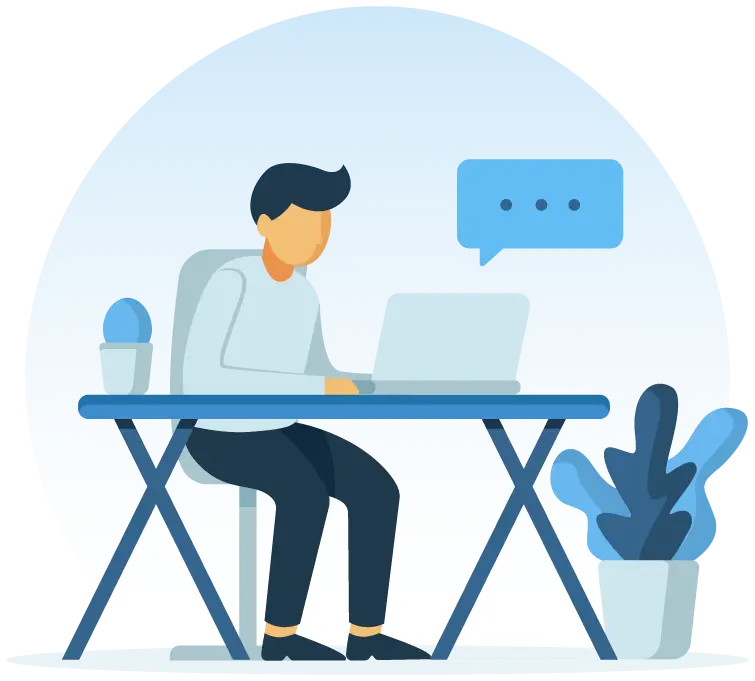Orangescrum + GitHub

What is GitHub?

GitHub gives you complete control over the DevOps lifecycle to deliver better work. With the Orangescrum integration with GitHub, you can supercharge GitHub's task-management capabilities and discuss builds with your team before they enter your codebase.
Orangescrum allows reciprocating authentication certificates with:




How to set up GitHub Integration in Orangescrum?
Start integration within Orangescrum
Do you have a ton of code that needs to be stored or need to keep an eye on changes? GitHub is the cloud-based platform you need.
- In order to integrate Orangescrum, please follow the below steps:
- Click on profile picture > Integration > GitHub Issues
- It will take you to the GitHub setup page where you will be integrating GitHub with Orangescrum. Click on Connect Orangescrum + GitHub.
- At the GitHub sign in page, you need to add your GitHub credentials.
- Further click on Authorize to provide permission for data access by Orangescrum.
- In order to sync, Project with Repository we needed to follow steps below:
- Click Add Sync.
- Select the Project & GitHub repository which is to be integrated.
- If you would like to include your existing closed tasks of the project and repository, then you can enable Include closed tasks.
- If you would like to add any predefined task initials/prefix for the tasks that are being created in GIT or Orangescrum, then you can enable Add GitHub issue number to task title and provide your task prefix. By default, when a task will be created, the prefix will be added to the task title.
- Select type of Sync & enable Auto sync.
- Click Reconfirm all the details and click Create Sync.